漂亮的 FAB 动画实现
2024/01/18
FAB(Floating Action Button) 浮动操作按钮,是 Material Design 中的常见组件。
浮动操作按钮代表着应用中最重要的操作。
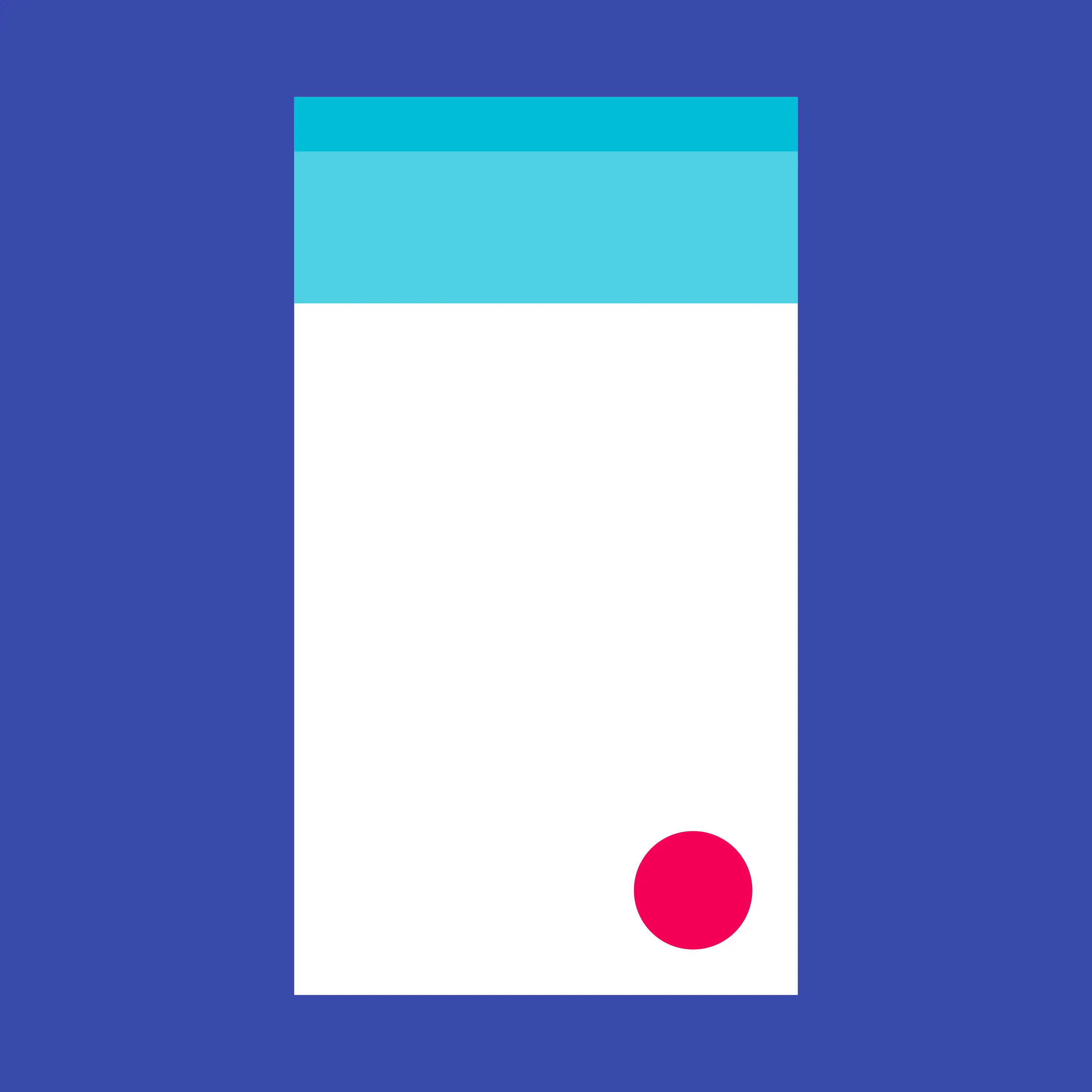
而本文要实现的 FAB 动画则如下 GIF 图所示:
那么,让我们开始吧!
初步实现
<div id="fab">
<div id="switcher" class="fab-item">
<div class="image"></div>
</div>
</div>
我们先只定义一个 FAB 按钮(即 #switcher),用来切换状态。
再定义其样式:
/* 组件容器样式 */
#fab {
--fab-size: 64px;
--shadow-sm: 0 2px 1px -1px rgba(0,0,0,.2),0 1px 1px 0 rgba(0,0,0,.14),0 1px 3px 0 rgba(0,0,0,.12) !important;
--shadow-md-1: 0 3px 3px -2px rgba(0,0,0,.2),0 3px 4px 0 rgba(0,0,0,.14),0 1px 8px 0 rgba(0,0,0,.12) !important;
--shadow-md-2: 0 3px 5px -1px rgba(0,0,0,.2),0 5px 8px 0 rgba(0,0,0,.14),0 1px 14px 0 rgba(0,0,0,.12) !important;
position: fixed;
right: 1rem;
bottom: 1rem;
width: var(--fab-size);
height: var(--fab-size);
z-index: 999; /* 位于最上层 */
}
/* 按钮样式 */
.fab-item {
position: absolute;
display: flex;
justify-content: center;
align-items: center;
padding: 0;
background-color: white;
border: none;
border-radius: 50%;
cursor: pointer;
}
.fab-item:hover {
background-color: #eee;
}
.fab-item .image {
background-repeat: no-repeat;
background-size: contain;
}
/* 开关按钮样式 */
#switcher {
top: 0;
left: 0;
width: 100%;
height: 100%;
box-shadow: var(--shadow-md-1);
transition: background .3s,
box-shadow .3s;
}
#switcher:hover {
box-shadow: var(--shadow-md-2);
}
#switcher .image {
width: 75%;
height: 75%;
padding-bottom: 0;
background-image: url(./fab-switch.svg);
transform: rotate(-180deg);
}
开关动画
嗯,已经有 FAB 按钮的形状了,让我们给 switcher 按钮添加开关事件吧
const container = document.querySelector("#fab")
const switcher = container.querySelector("#switcher")
switcher.addEventListener("click", () => {
container.classList.toggle("hidden")
})
再加上 hidden 的样式和 transition 属性
#fab {
transition: transform .3s;
}
#fab.hidden {
transform: translateY(calc(1rem + var(--fab-size) / 3));
}
#switcher {
transition: background .3s,
box-shadow .3s,
transform .3s .25s;
}
#switcher .image {
transition: padding .3s .25s,
transform .3s .25s;
}
#fab.hidden #switcher .image {
padding-bottom: 12px;
transform: rotate(0);
}
添加子按钮
在组件的开关按钮内接着添加元素:
<div id="fab">
<div id="switcher" class="fab-item">
<div class="image"></div>
</div>
<div id="item1" class="fab-item">
<div class="image"></div>
</div>
<div id="item2" class="fab-item">
<div class="image"></div>
</div>
<div id="item3" class="fab-item">
<div class="image"></div>
</div>
</div>
通过 javascript 动态向子按钮(#item1 #item2 #item3)添加 css 变量:
const subFabItems = container.querySelectorAll(".fab-item:not(#switcher)")
for (const [index, item] of Object.entries(subFabItems)) {
item.style.setProperty("--fab-item-index", Number(index) + 1)
}
给新添加的元素设置样式:
#switcher {
/* 让 `switcher` 位于组件最顶层 */
z-index: 999;
}
div.fab-item:not(#switcher) {
top: 10%;
left: 10%;
width: 80%;
height: 80%;
box-shadow: var(--shadow-sm);
transform: translateY(calc(-4px - var(--fab-item-index) * var(--fab-size)));
transition: background .3s,
box-shadow .3s,
transform .3s .25s;
}
#fab.hidden div.fab-item:not(#switcher) {
/* 收回子按钮 */
transform: translateY(0);
}
div.fab-item:not(#switcher) .image {
width: 75%;
height: 75%;
}
/* 设置按钮图片 */
#item1 .image {
background-image: url(./html5.svg)
}
#item2 .image {
background-image: url(./css.svg)
}
#item3 .image {
background-image: url(./javascript.svg)
}
层叠展开/收回效果实现
到这里其实主要功能已经实现得差不多了,但是前文中 GIF 图里的层叠展开/收回效果还没有实现。
我们先为组件根元素设置组件子按钮数变量
container.style.setProperty("--fab-item-count", subFabItems.length + 1)
再来设置子按钮的样式:
/* 设置子按钮的层级关系 */
div.fab-item:not(#switcher) {
--z-index-value: calc(var(--fab-item-count) - var(--fab-item-index));
z-index: var(--z-index-value);
}
/*
在隐藏 FAB 时重设 transition 属性
使其 transform 变化延迟随元素次序而变
*/
#fab.hidden div.fab-item:not(#switcher) {
transition: background .3s,
box-shadow .3s,
transform calc(var(--fab-item-index) * .25s)
calc(var(--z-index-value) * .25s + .15s)
linear;
}
最终效果: